【Blender】Four ways to do wireframe rendering

A note on how to render wireframes when you want to show them in your modeling portfolio, etc.
日本語のページはこちらhttps://yuki3dcg.com/3dcg/post-788/
目次
How to render using the wireframe modifier

Add a modifier
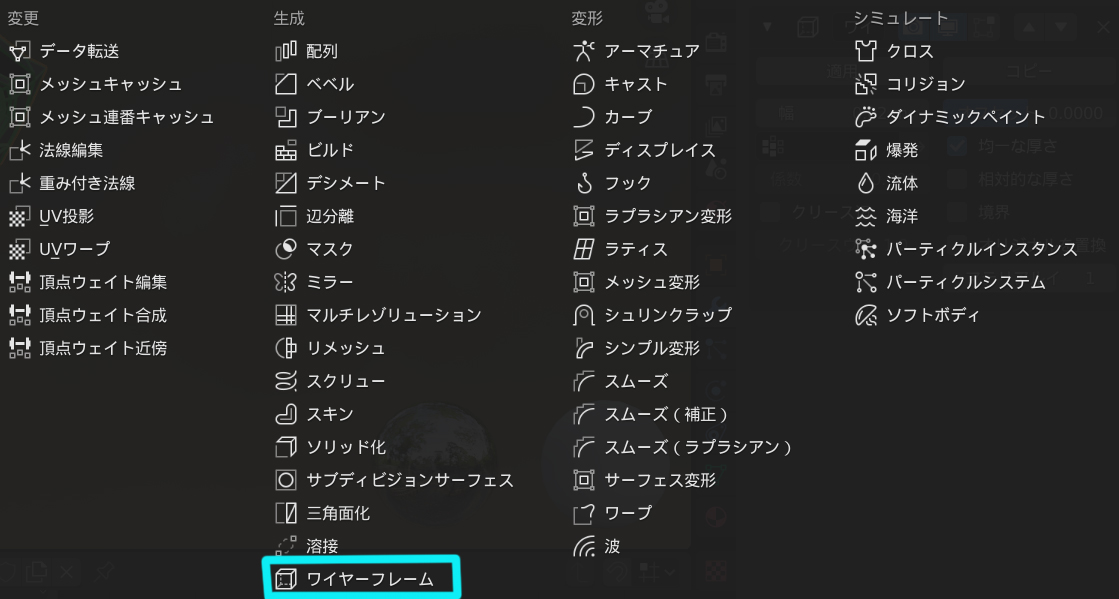
Click here to see the location of the modifier.
Apply the wireframe to the object you want to render.
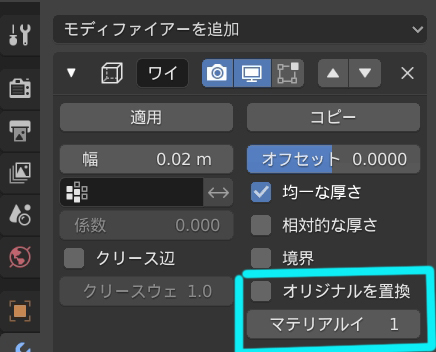
Uncheck Replace original to keep the original object and render it.
“If you change the Material Index value to 1, you can separate the materials of the wireframe and the original object and render them in different colors.
Material Settings
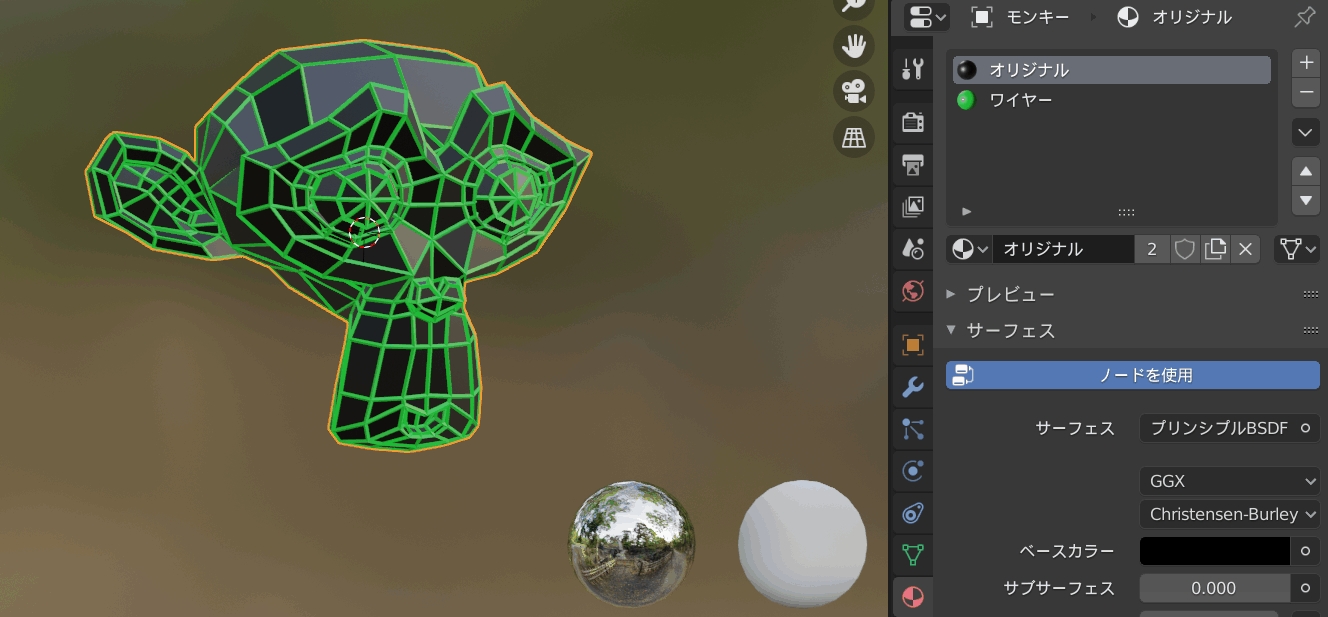
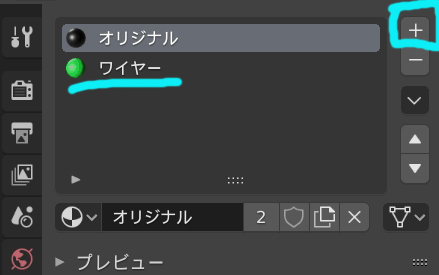
You can create a second material by clicking on the + button in the upper right corner of the Material Properties tab. (In the image, the material is called Wire.)
Now we have created the original object and the material for the wireframe.
How to display wireframes in Material
Render the wireframe using a material.
With this method, polygons are drawn as triangular polygons.
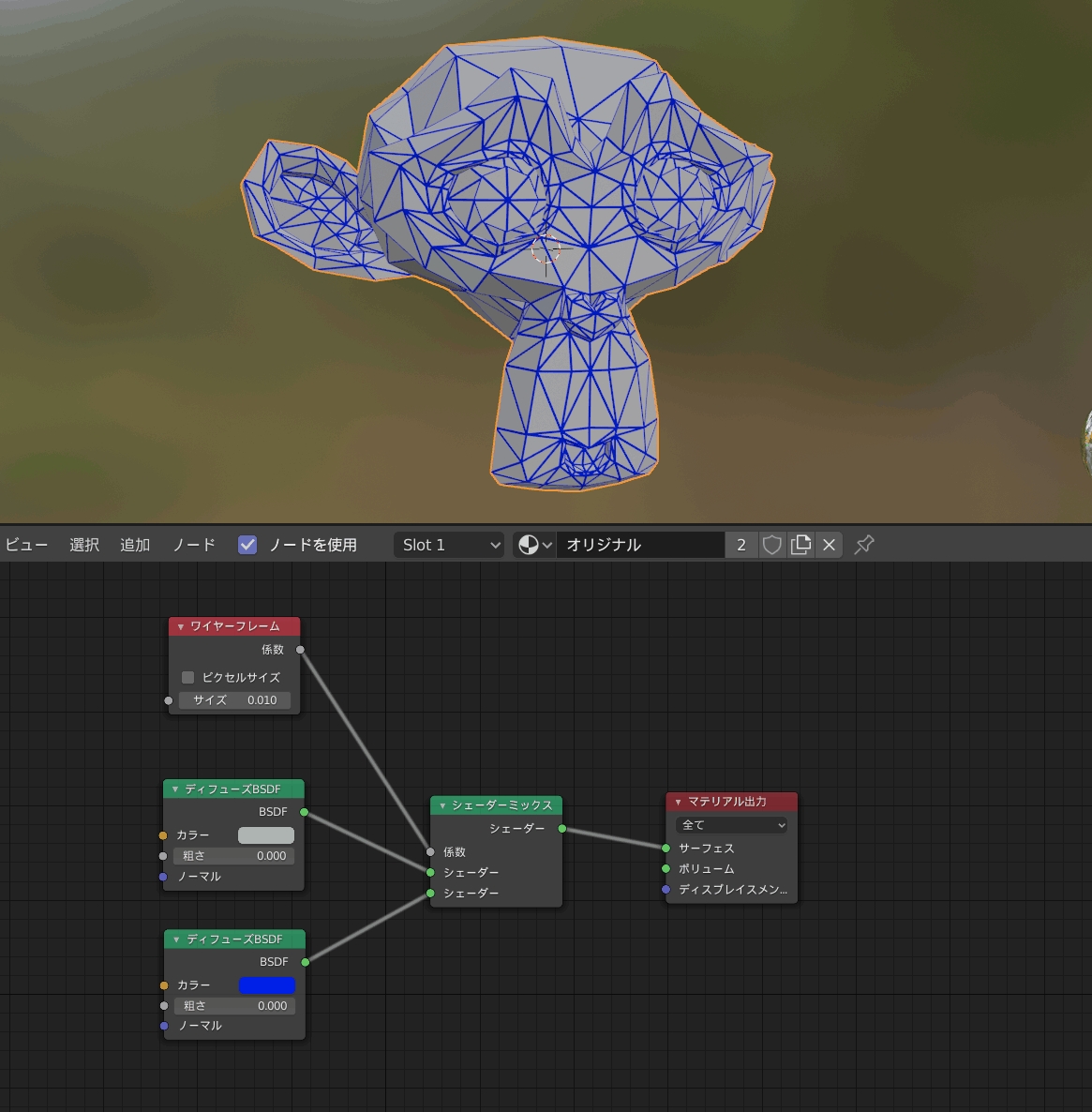
Material Settings
We will build the shaders as shown in the image.
Connect the wireframe to the counting of the mix shader.
Connect two Diffuse BSDFs to the shader mix, and add the texture of the original object on the top, and the texture of the original object on the bottom.
The bottom part allows you to set the texture of the wireframe.
How to render a wireframe in FreeStyle
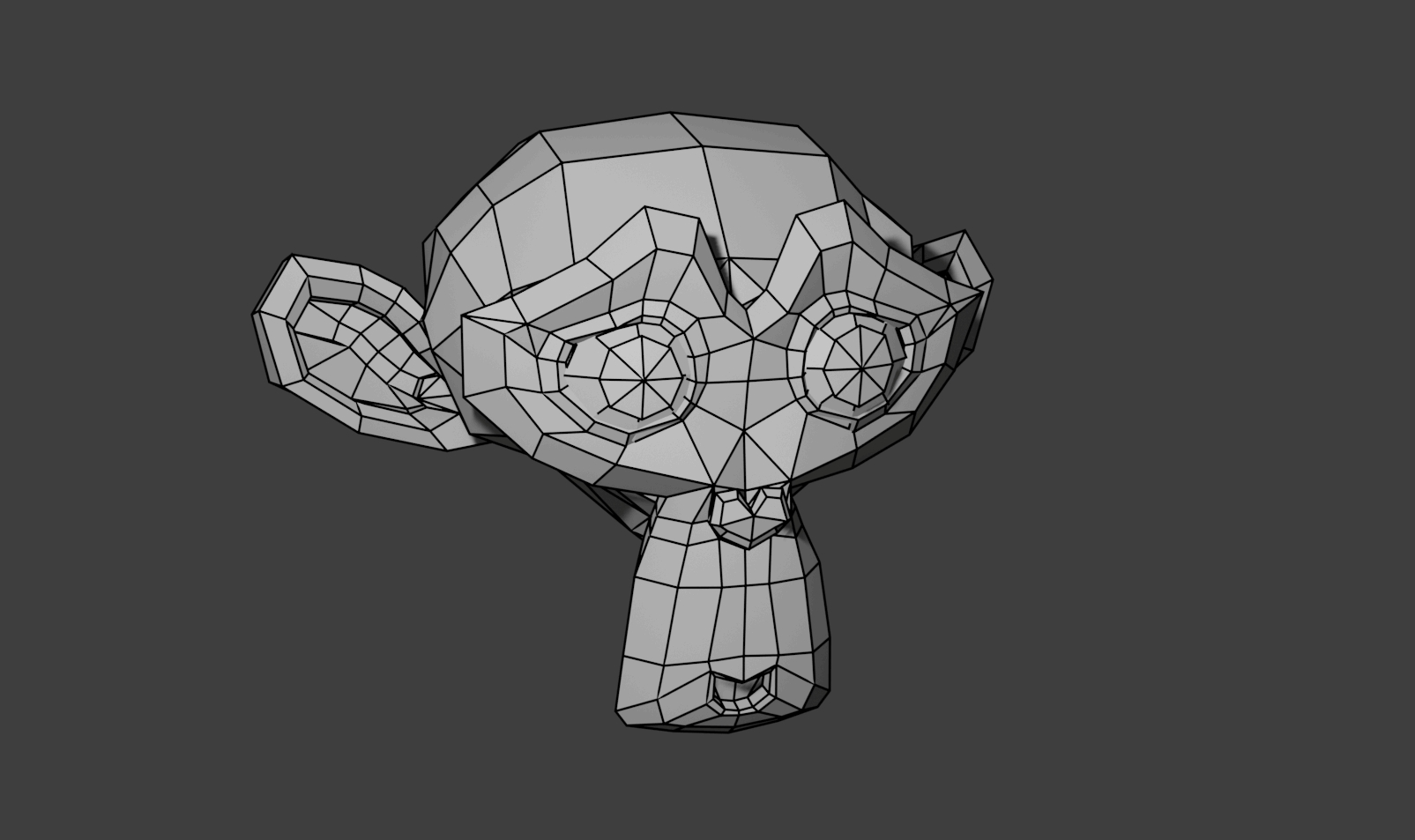
Render the wireframe using the FreeStyle feature.
The feature of this function is to select and set the edges that you want to display.
Edges are rendered as a post-processing step after rendering is done. It is called
Marking a FreeStyle edge
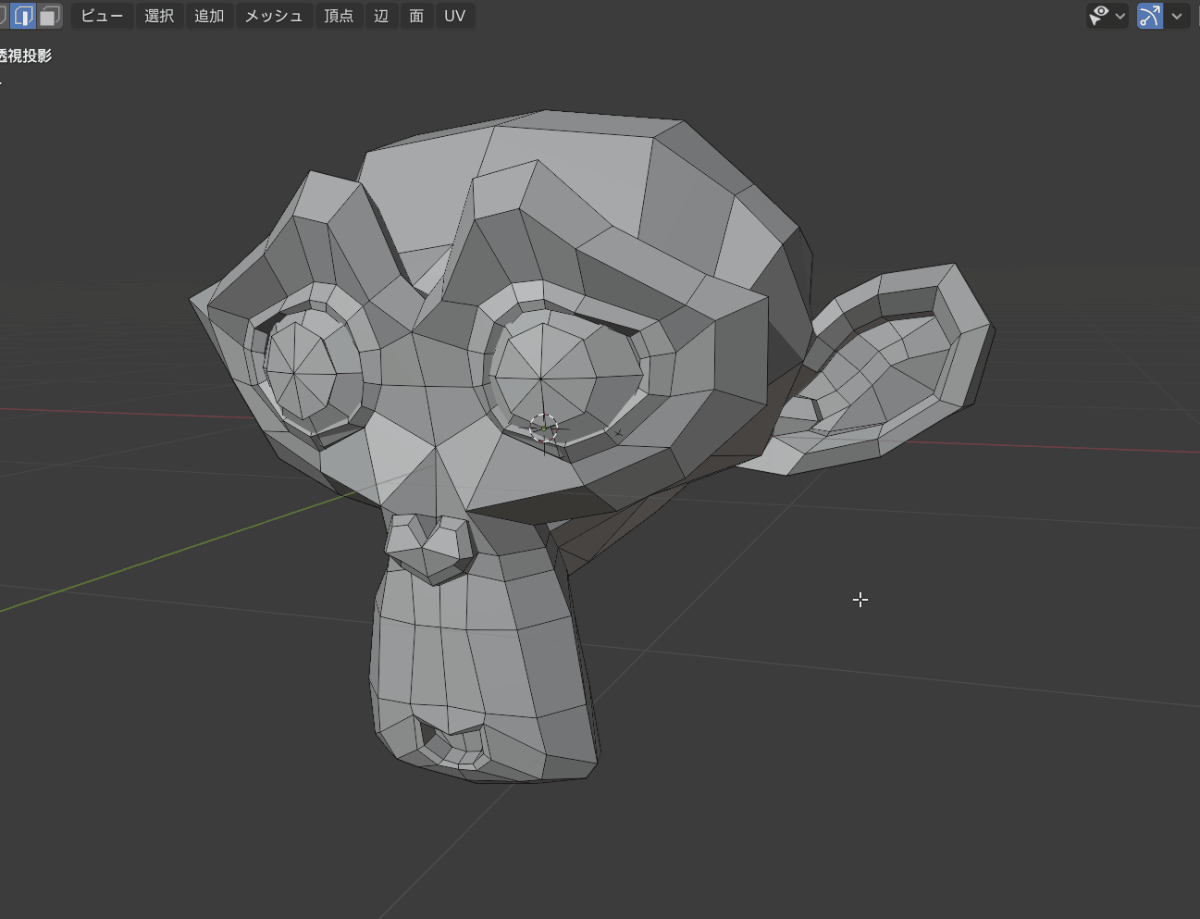
Once you have selected the object and are in edit mode, select the edge you want to show and choose “Mark FreeStyle Edge" from the edge menu (Ctrl+E) to mark it.
Setting up FreeStyle
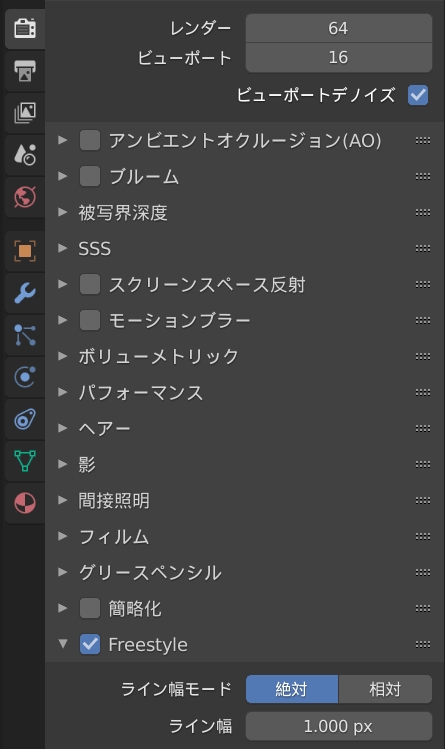
Check Freestyle in the render properties to enable FreeStyle.
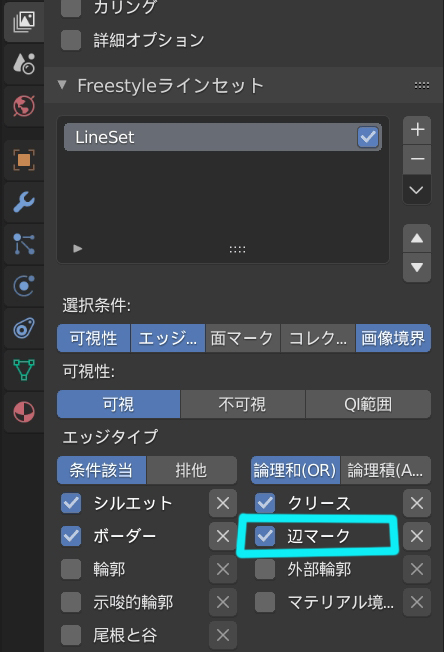
Check the “Edge Marking" box in the view layer properties to activate the edge that we just marked.
Now the settings are complete, and when you render, you should see the wireframe drawn and displayed at the end.
FreeStyle itself can be set in detail, and it seems to have a wide range of applications, such as animation outlines.
“How to use “Render Image in View
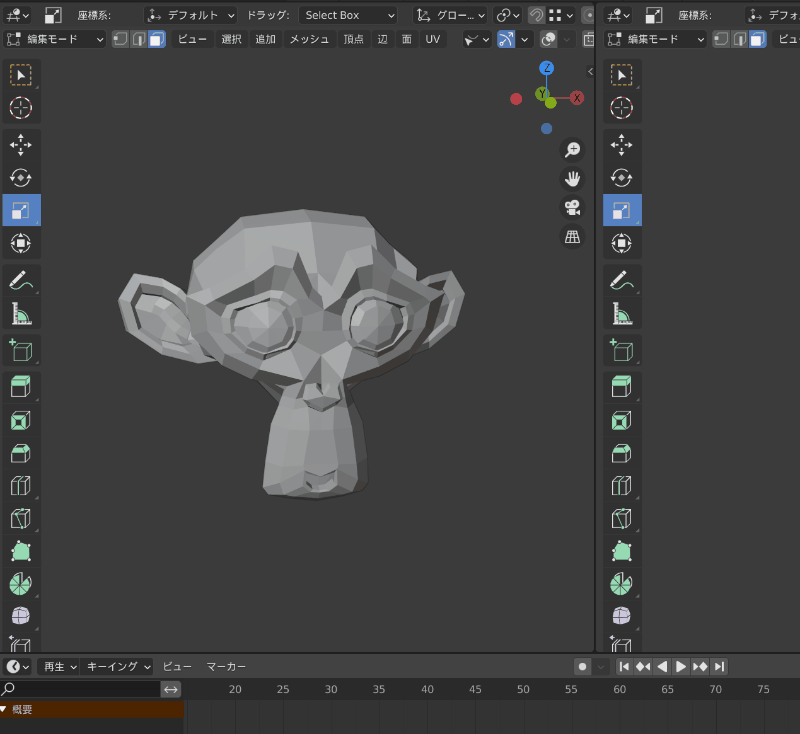
(1) Display the wireframe of the viewport.
(2)Select “View" > “Render Image in View" from the menu.
(3) The viewport can be rendered as is, so rendering with wireframes is possible.
In fact, I think this is the least complicated and easiest way to do it.
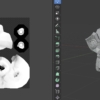
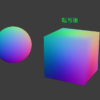
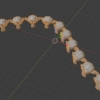
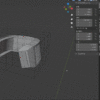



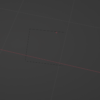


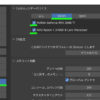
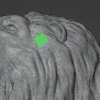










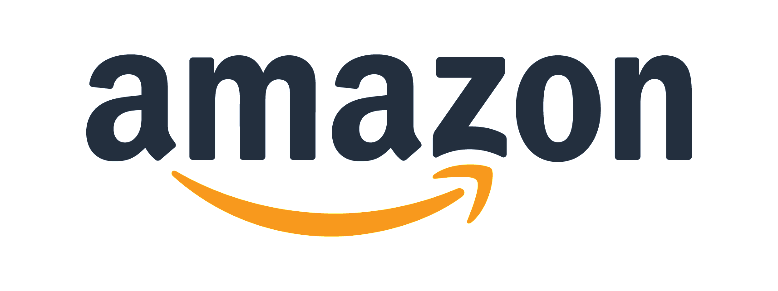
ディスカッション
コメント一覧
まだ、コメントがありません